Home » TSF Web Admin » How to Sync and Rewrite Schedule on Access Control Device
How to Sync and Rewrite Schedule on Access Control Device
When adding a new schedule, it is necessary to synchronize it on the device. Similarly, if there are any changes made to the schedule, it must be rewritten or replaced on the device. The sync feature is used when you want to add more schedules to the device. And rewrite feateure I used when you have replace or remove some schedule that assigned to the device.

1.
To modify the schedule, navigate to the Device Settings page by clicking the ➊ “Settings” menu located at the bottom of the sidebar and then clicking on the ➋ “Device” menu.
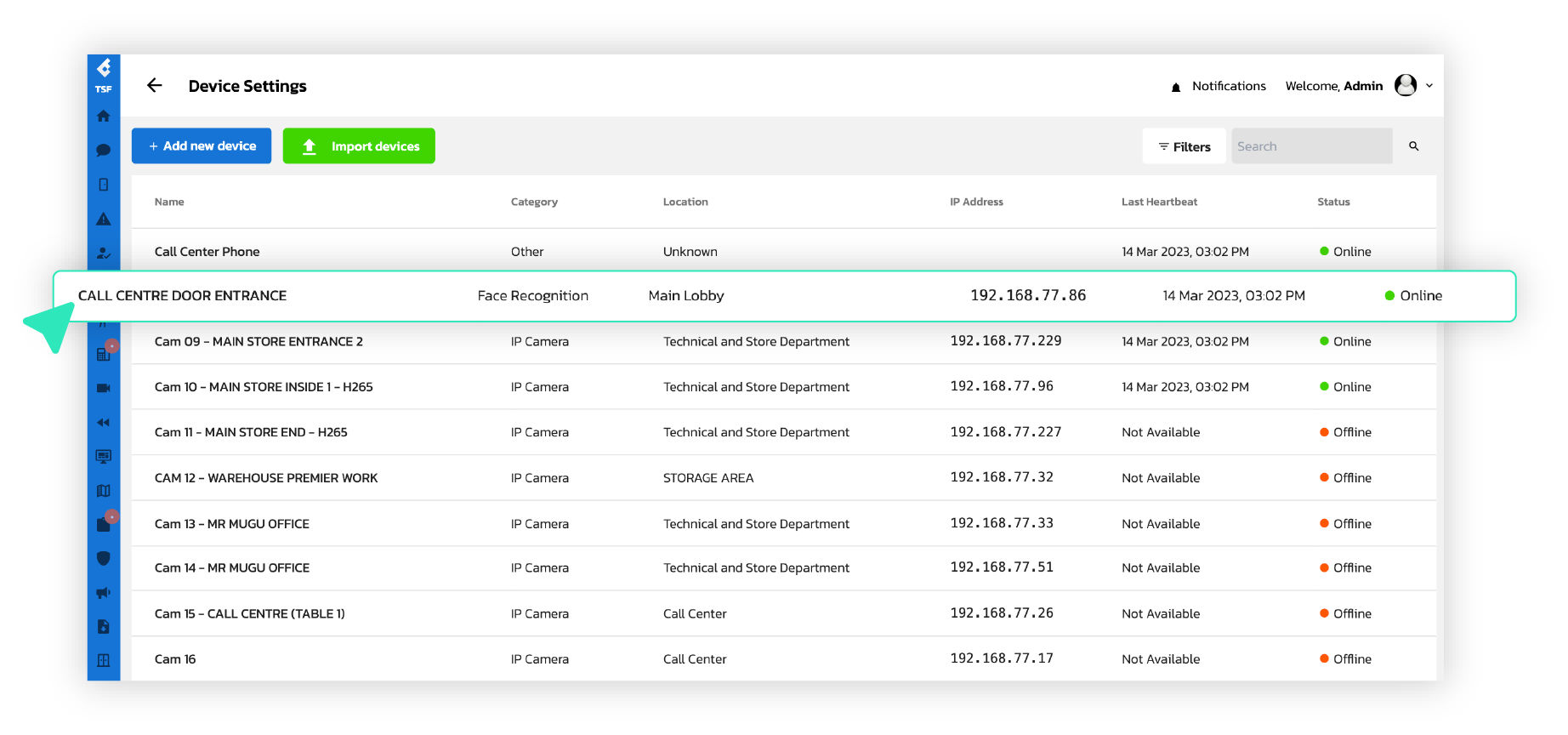
2.
On the Device Settings page, select the device that needs to be synchronized
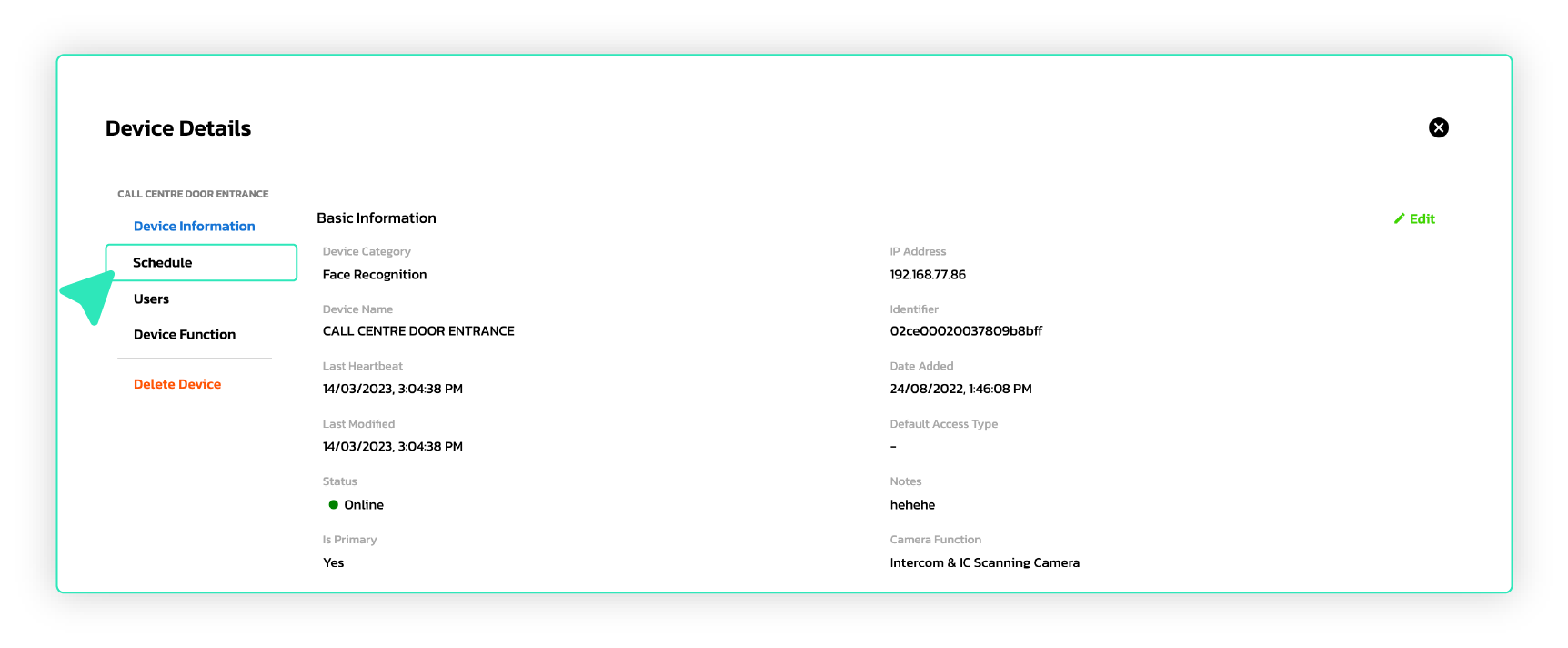
3.
Click on the “Schedule” menu located on the left side of the page
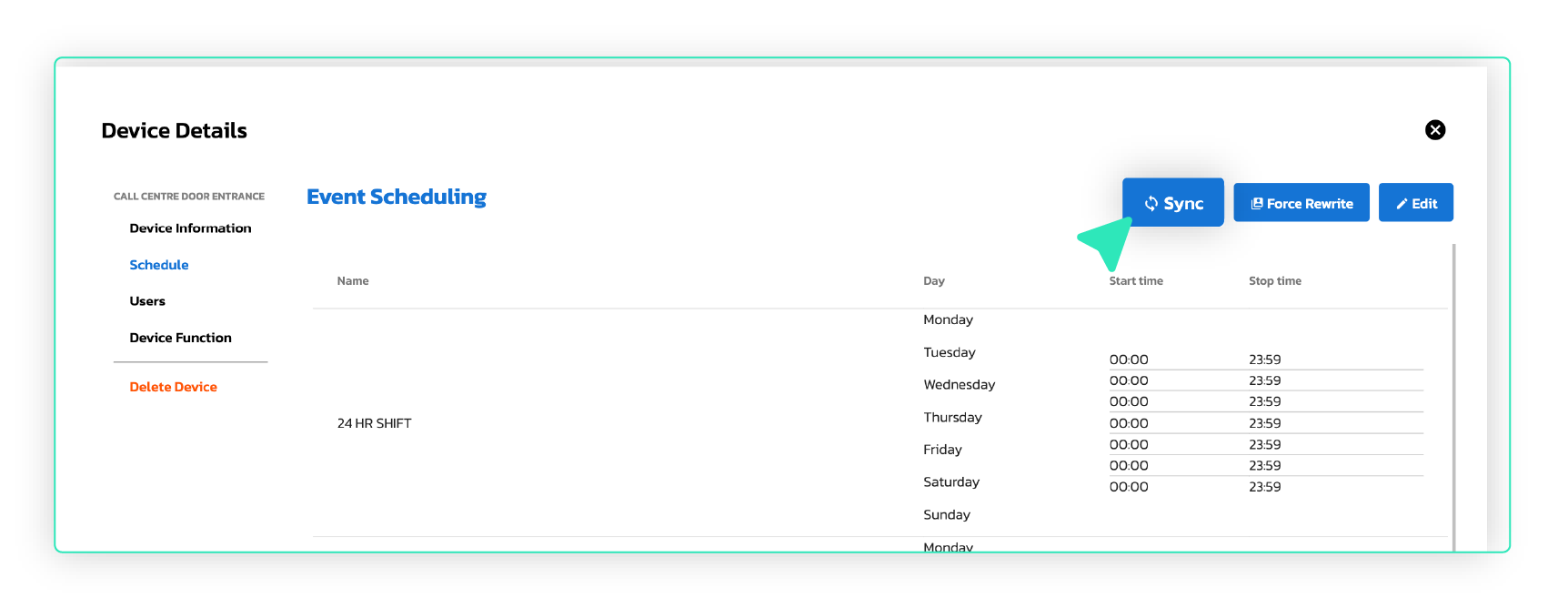
4.
Then click the “Sync” button to synchronize the schedule with the device.
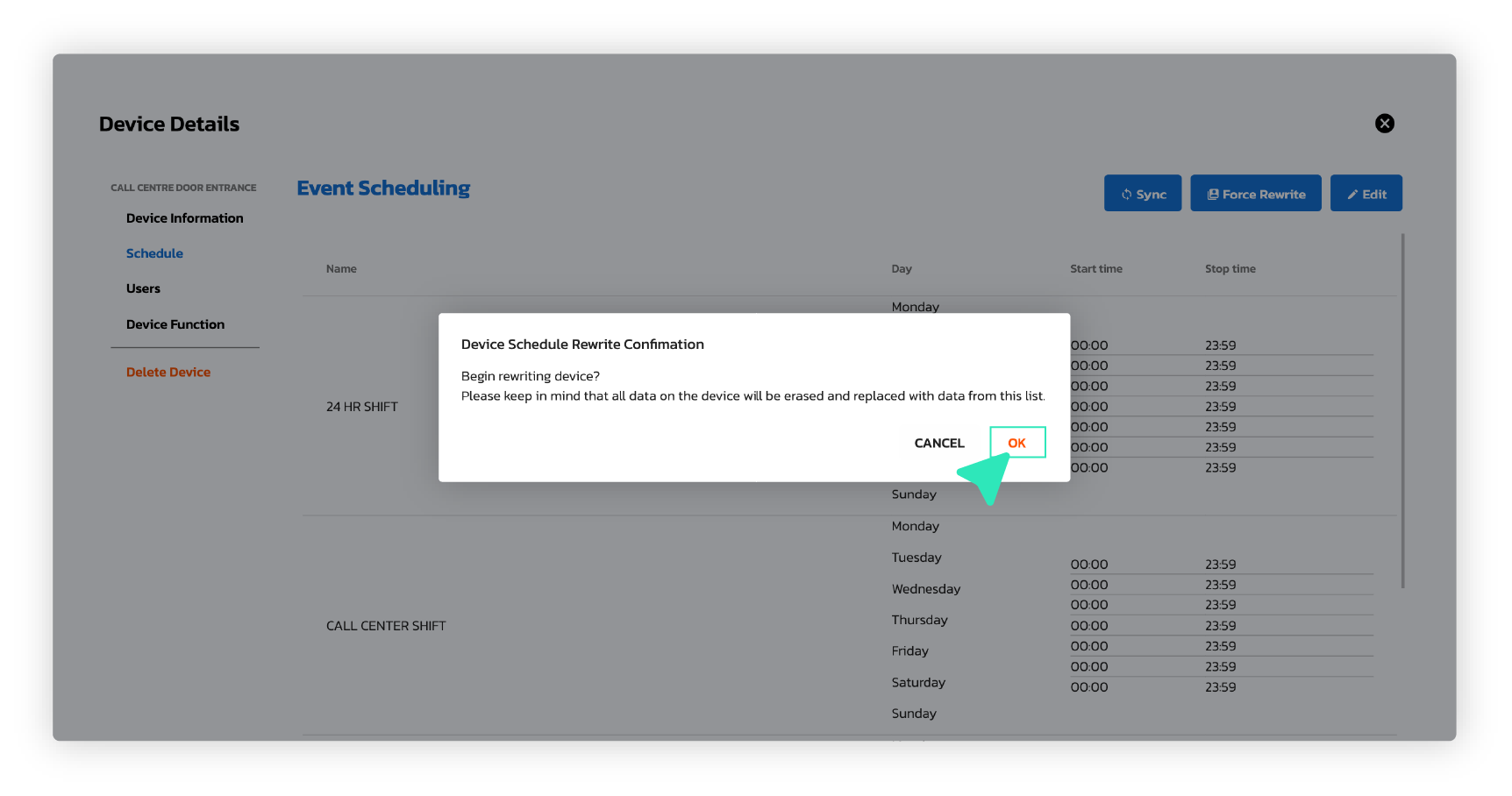
5.
To rewrite or replace the schedule, click on the “Force Rewrite” button until a pop-up confirmation window appears, and then click “OK”.
Any changes made to the schedule will be automatically reflected, and you can review the existing schedule details.