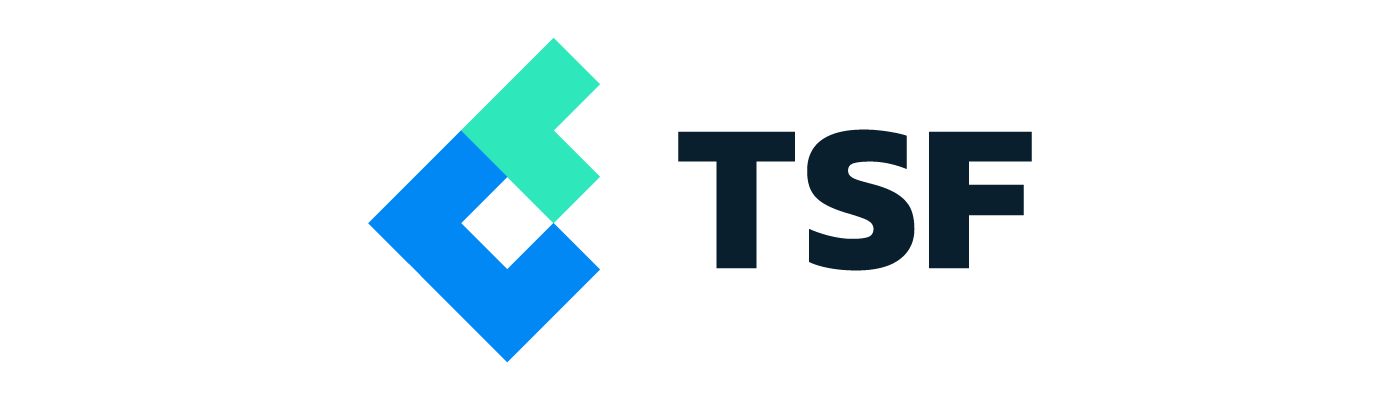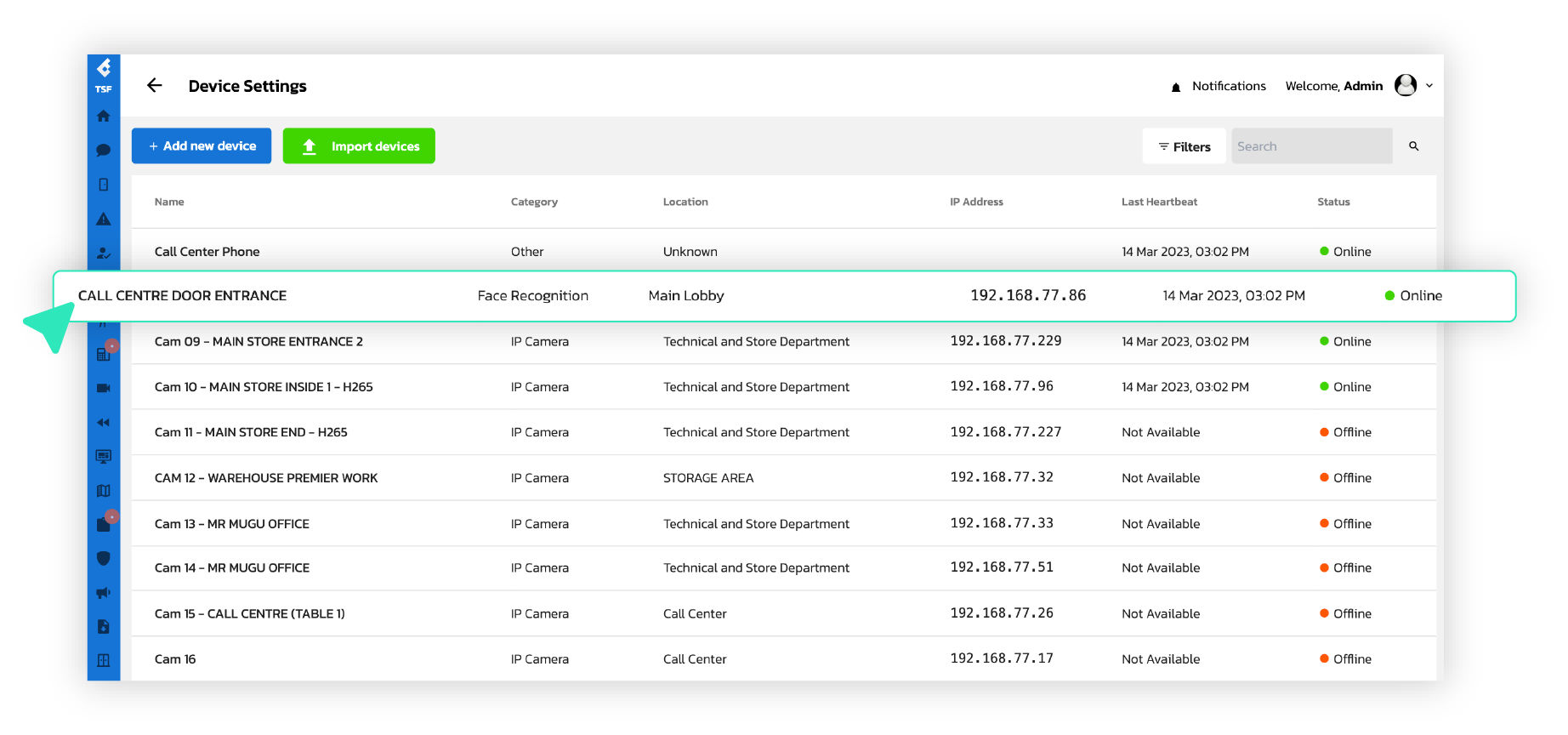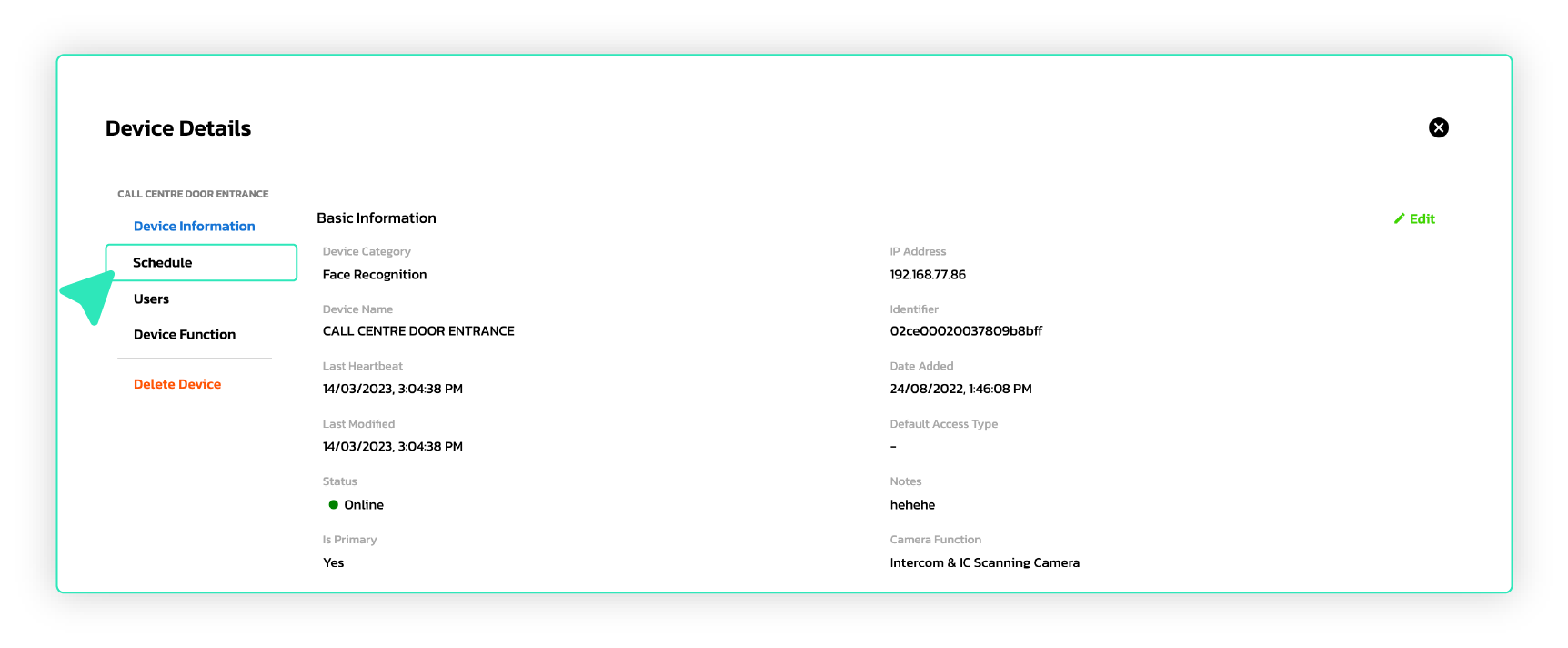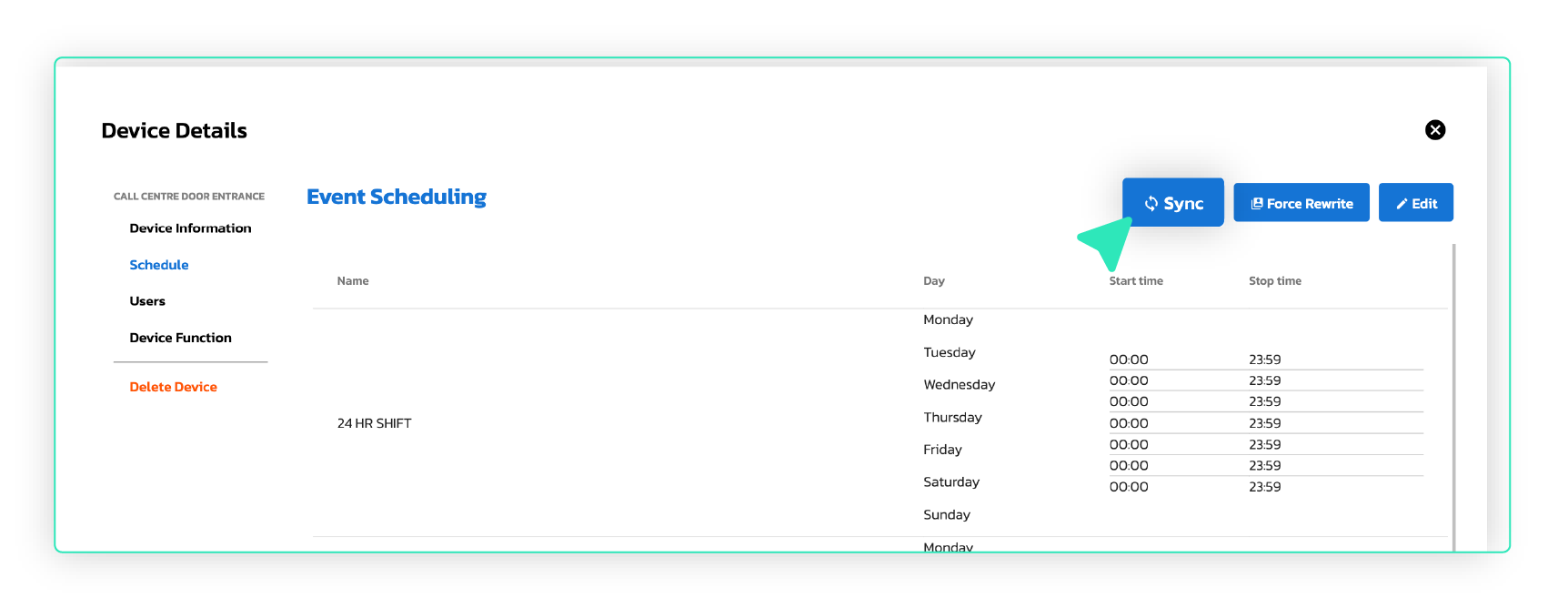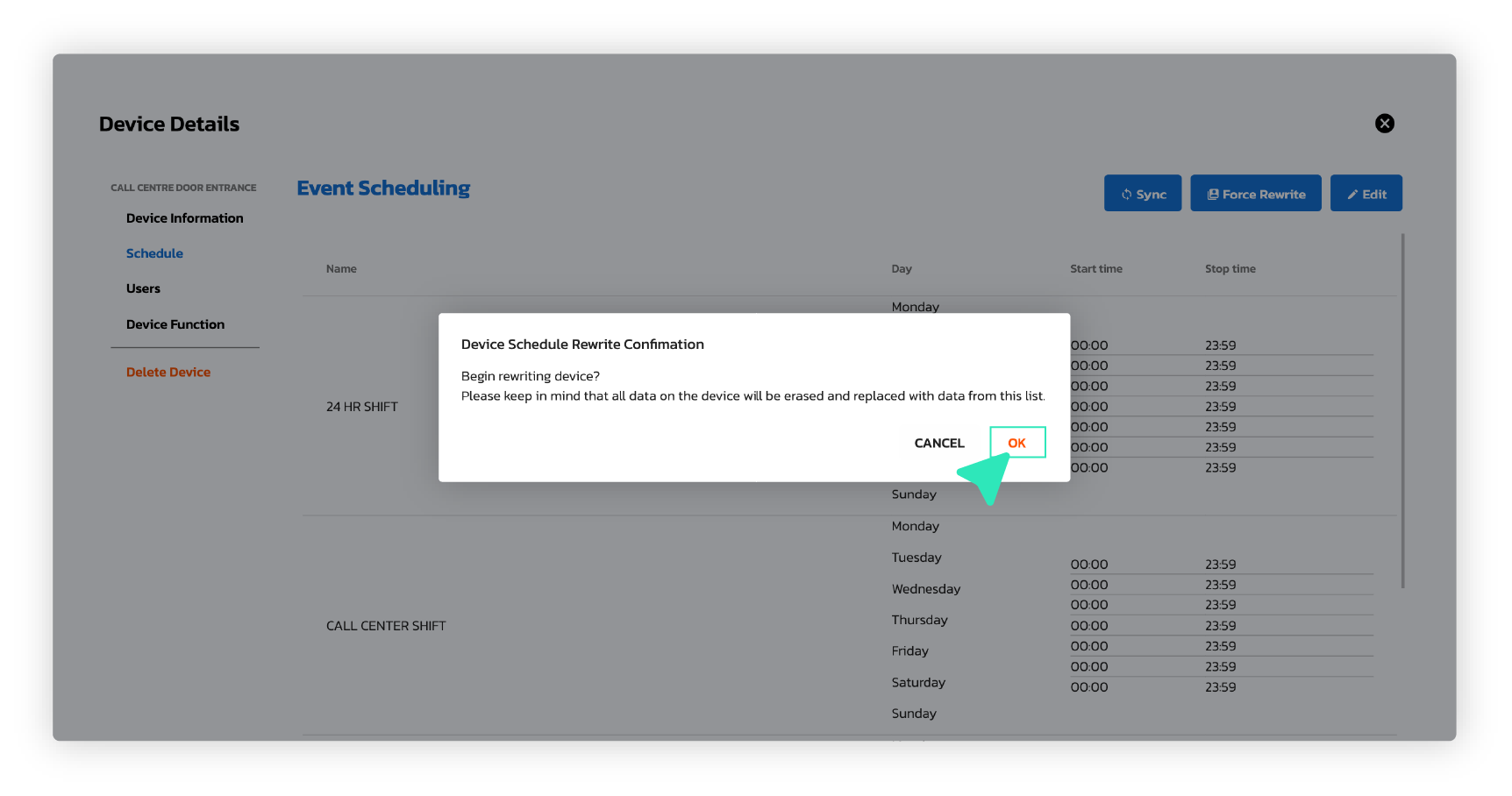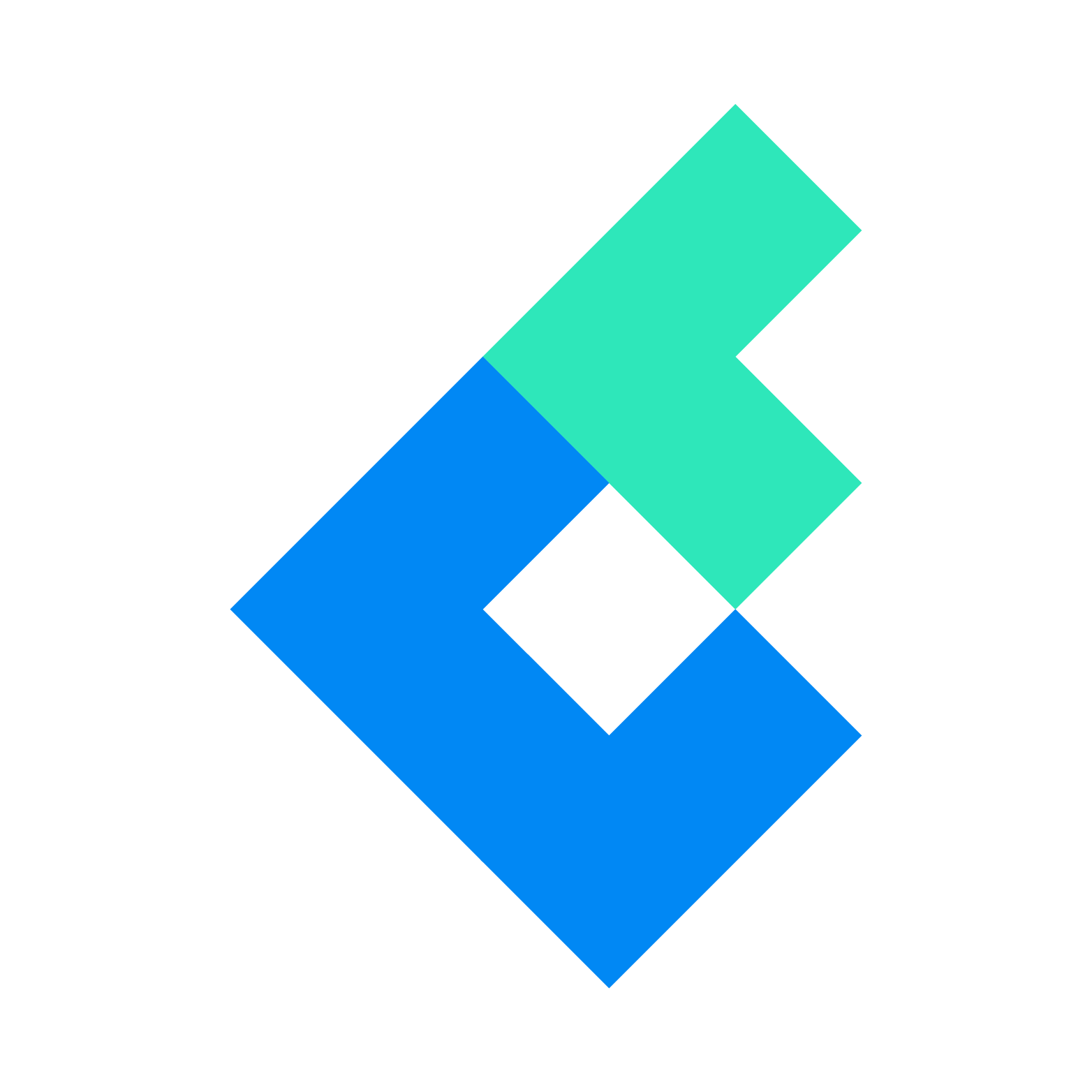Category: TSF Web Admin
Categories
Categories
Protected: How to Setup User
Categories
Protected: How to Edit Position
Categories
Protected: How to Edit Department
Categories
Protected: How to Setup Position
Categories