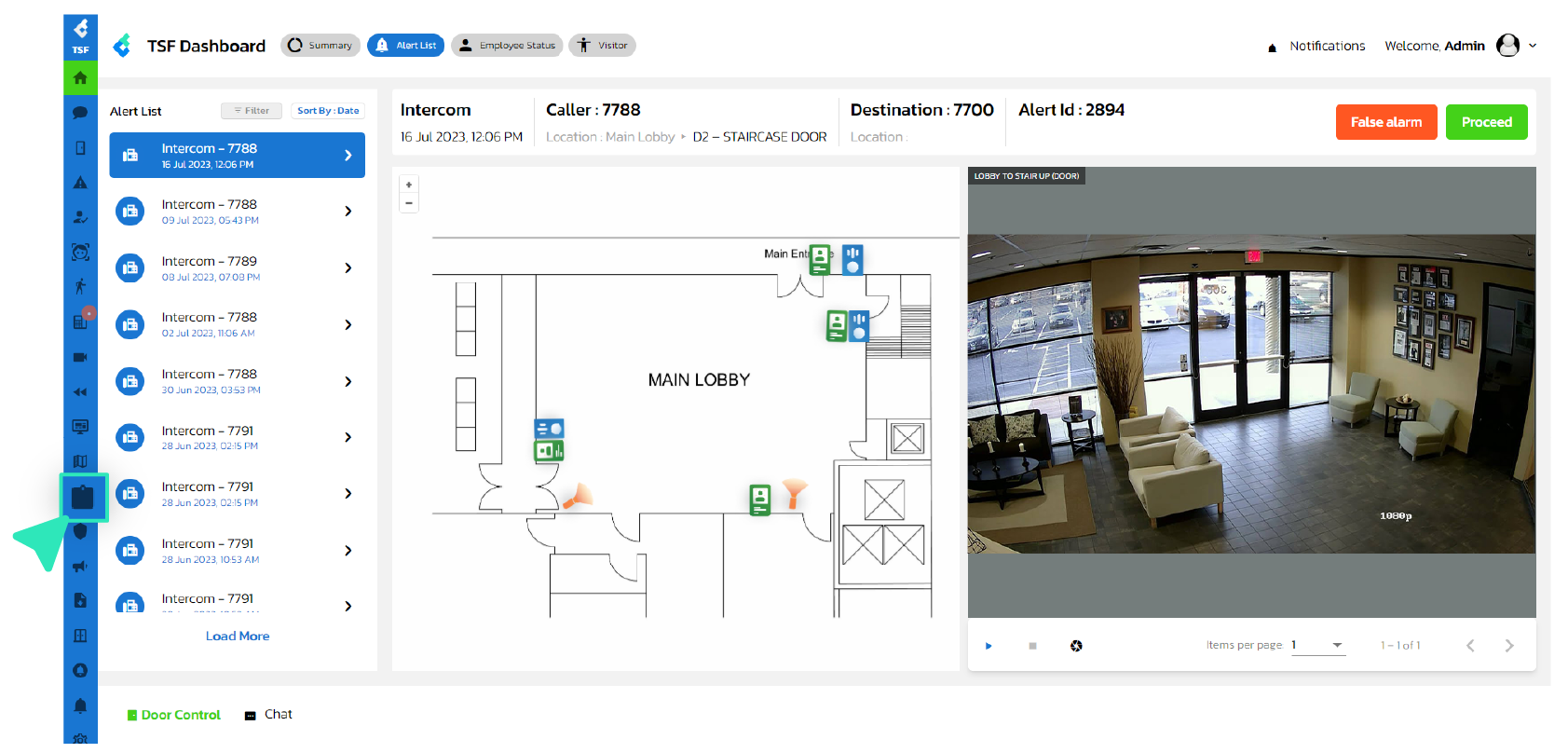
1.
To handle complaint signals, enter the complaint page by clicking on the ”Complaint” menu located on the side bar.
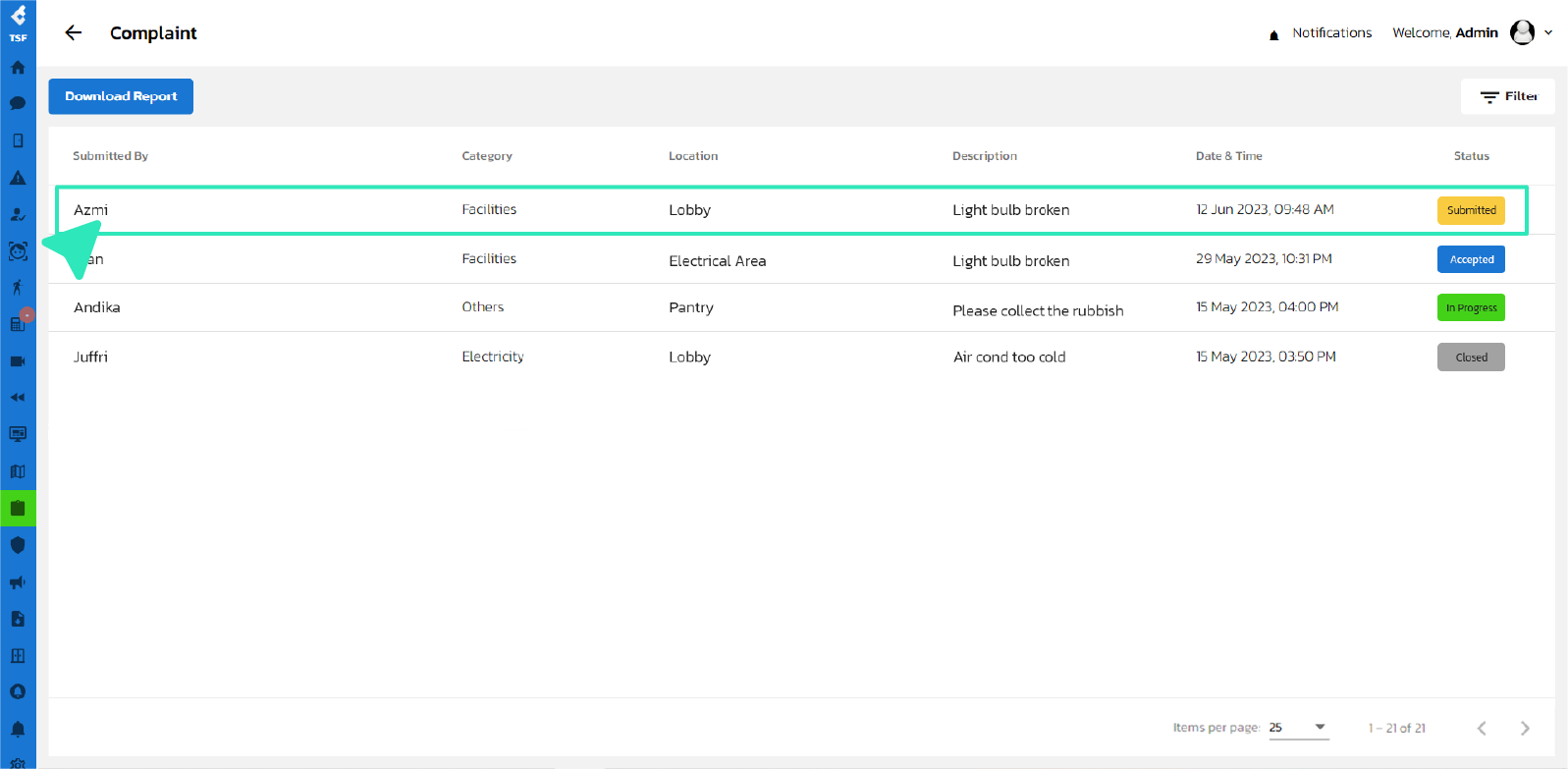
2.
Click on the complaint that you want to handle or just submitted.
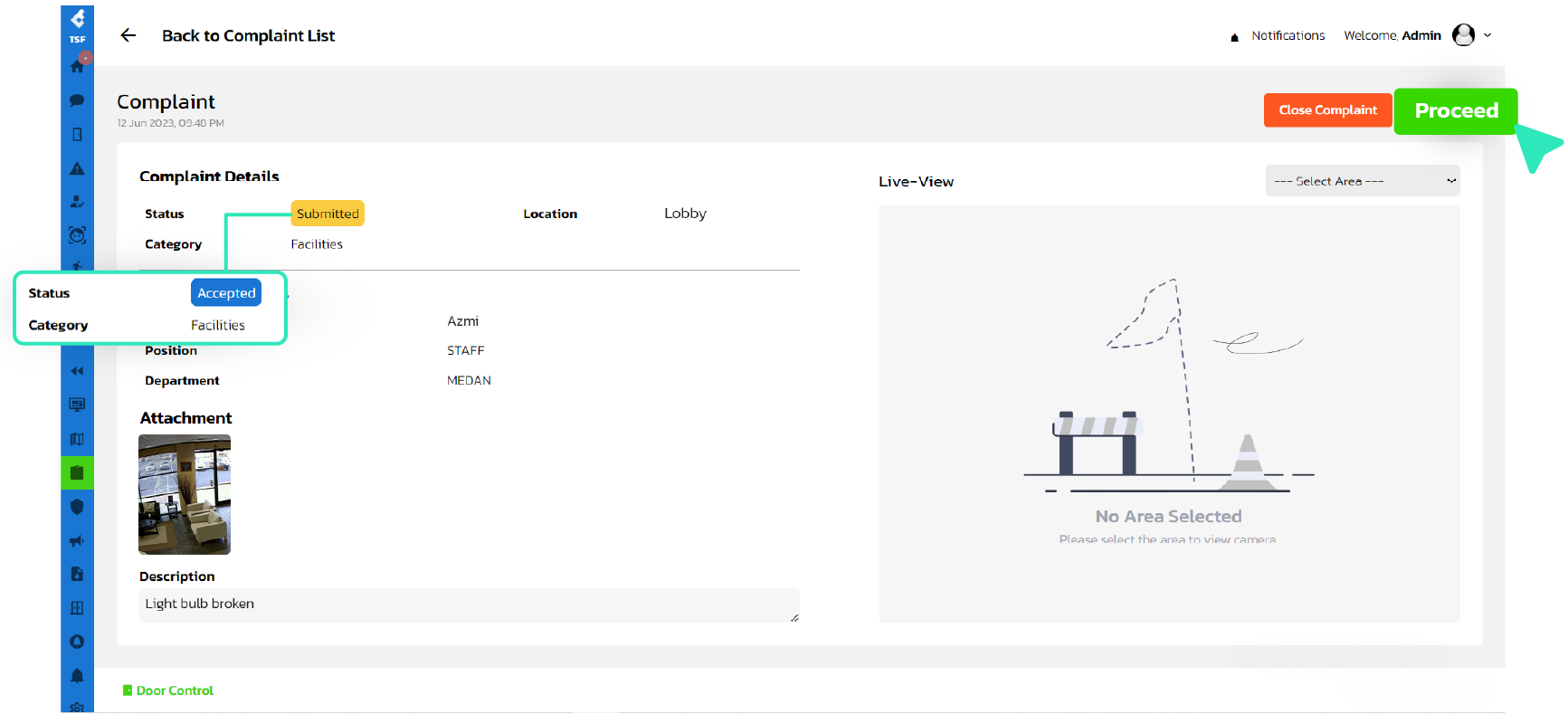
3.
Understand the details of the complaint, then click the ”Proceed” button to start the complaint handling process.
The complaint status will change to “Accepted”, and you will be automatically redirected to the
task page to complain.
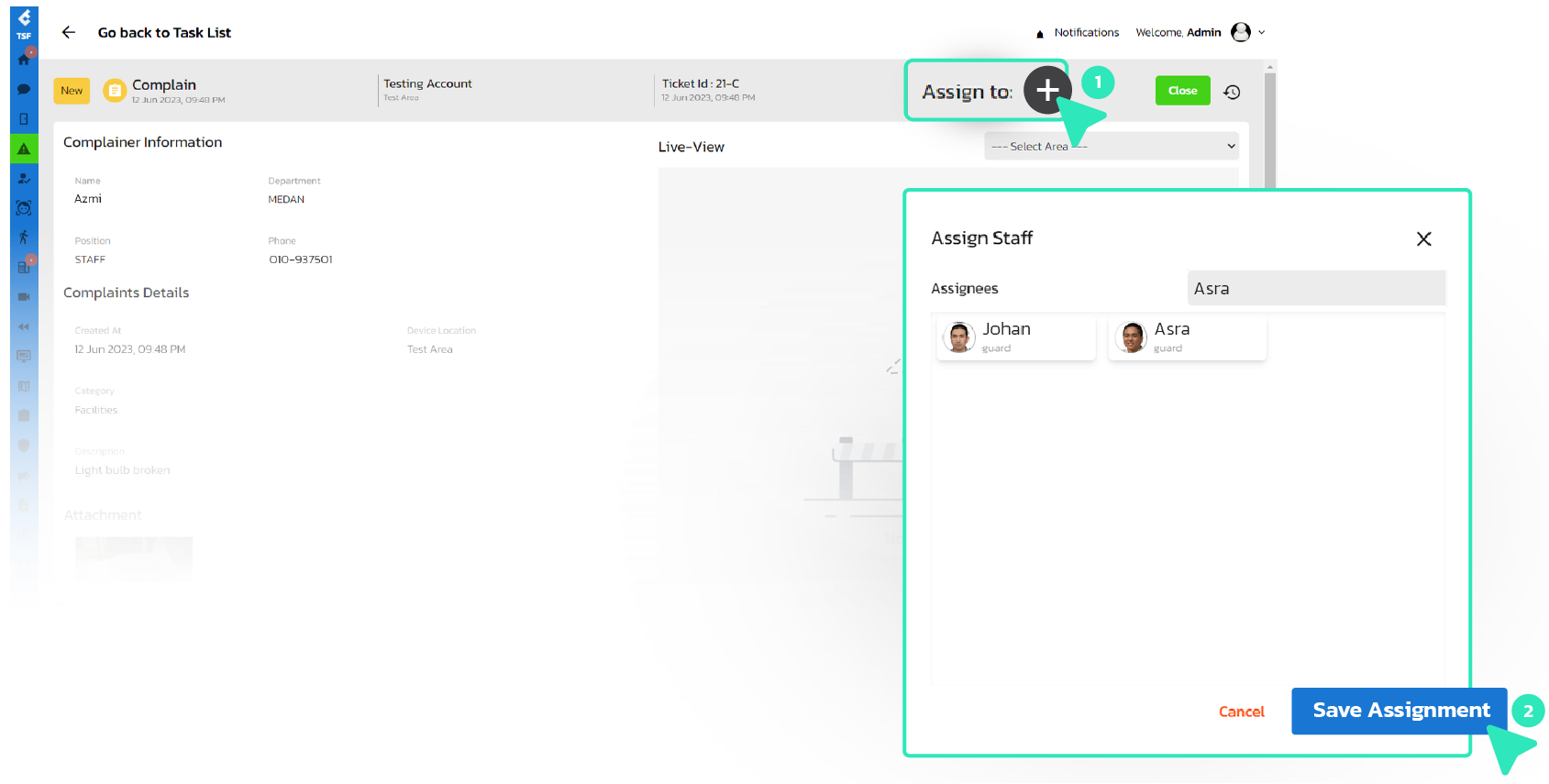
4.
Assign staff to handle the complaints in the field by clicking the ➊ ✚ Plus button at the top. You can add more than one staff member.
Click ➋ ’Save Assignment’ when you have finished assigning staff.
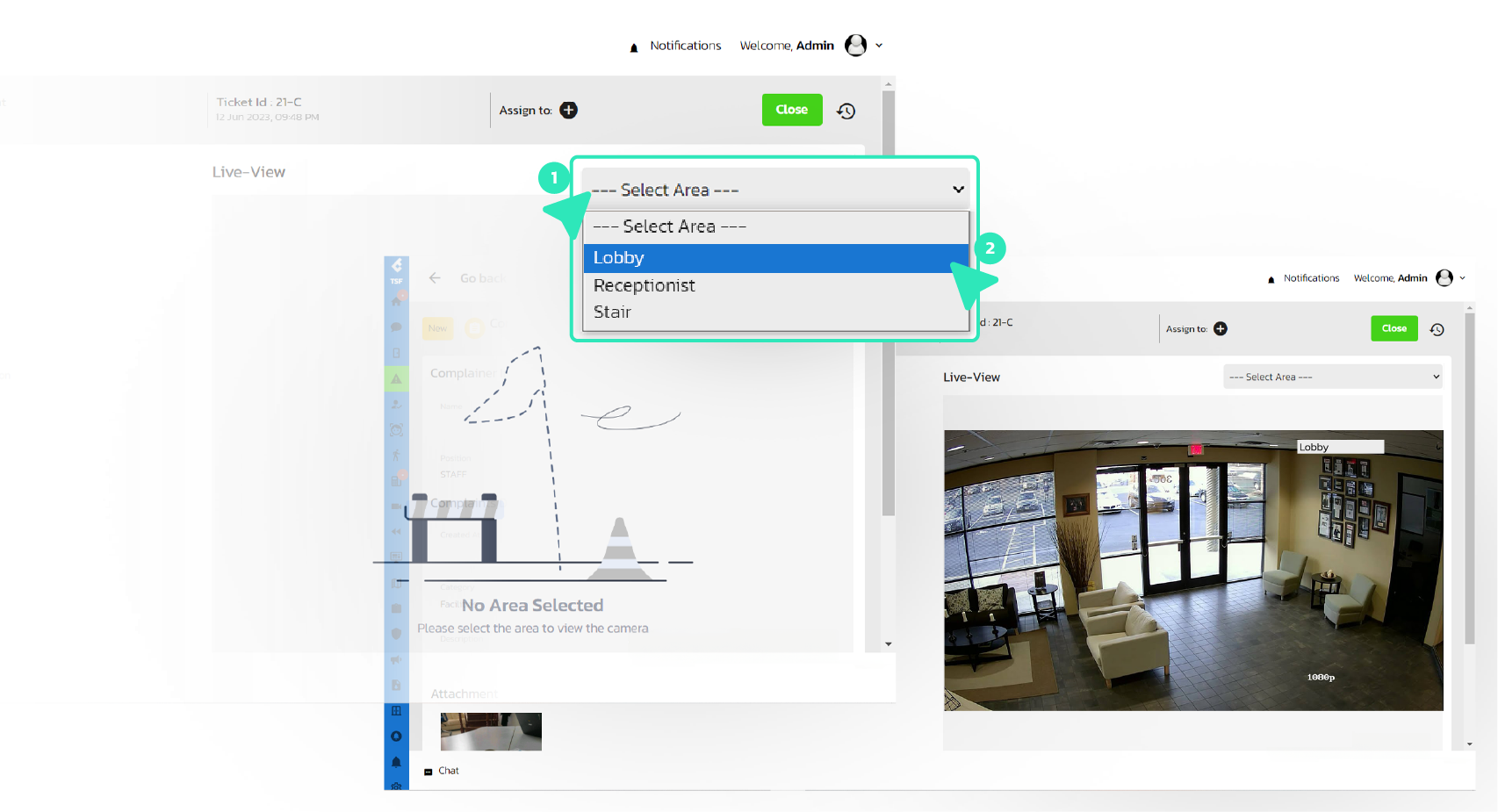
5.
You can see the situation at the location by clicking the ➊ dropdown menu in the Live View section and ➋ select the area you want to view.
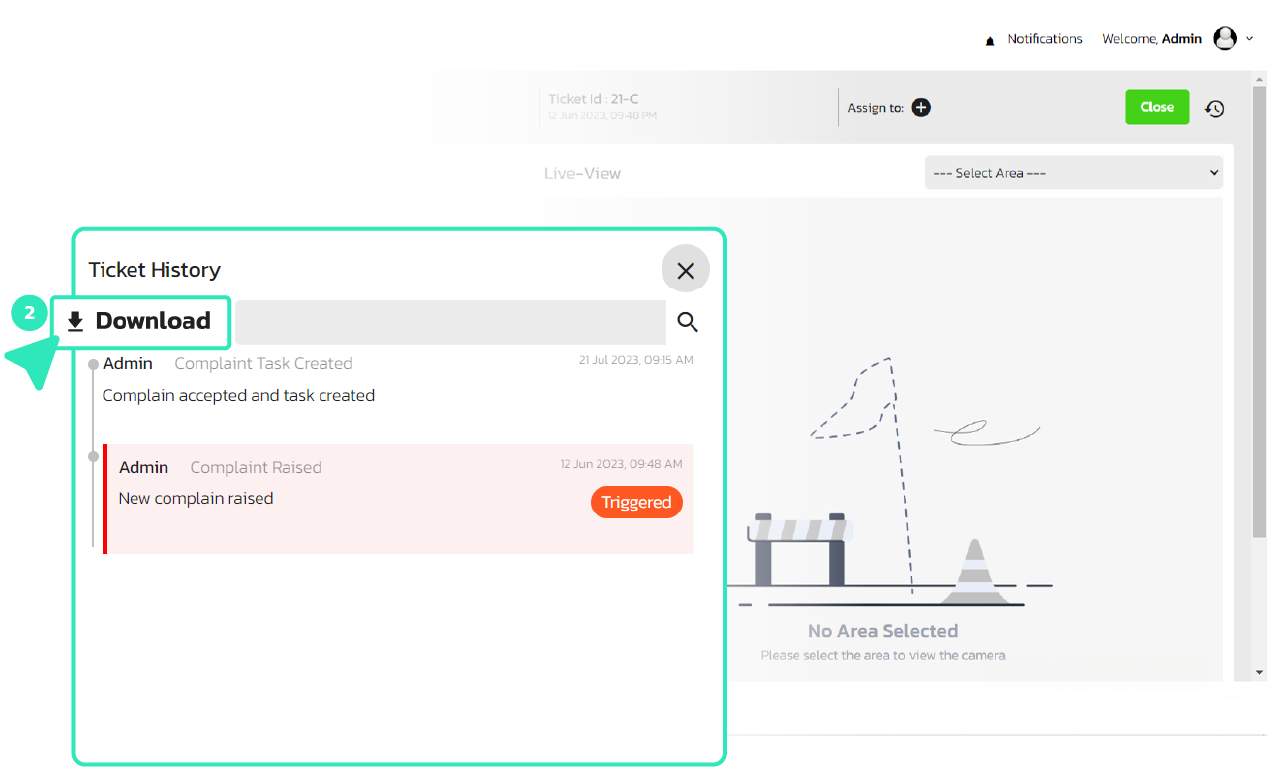
6.
You can view the complaint task history by clicking the ➊ clock icon, you can even download the history task in .PDF format, by clicking the ➋ ’Download’ button.
If the complaint has been handled by the field staff, you can click the ➌ ‘Close’ button to resolve the complaint.